Webhosting Module
With the Webhosting module you can host your website at ApiOmat. Starting from a simple static landing page for your product to a full-featured web frontend of your app – everything is possible. You can use HTML, CSS, Javascript files, images, and of course all sorts of binary data. CGI scripts are not supported.
Configuration
|
Read role |
Role needed to access uploaded resources via HTTP(S). Possible values: Guest,User, or AppAdmin (Default: Guest) |
Setup
On a new installation, the FTP connection can be used on defaut port 2021. Other ports, including passive ports can be set up in the config using the yambas.ftp.port / yambas.ftp.passivePorts.
Enabling SSL will require a keystore, which can be created using the following command:
keytool -list -keystore apiomat.keystore -storepass mysecretpasswordJust fill in the certificate details and use the provided password as key password (no not provide a second one). Then, specify the path to the recently created keystore file with the yambas.ftp.keystore.path config value and enter the password at the yambas.ftp.keystore.password config. Restart yambas.
Usage
After adding the module to your app, you have two possibilities to manage the files contained in your hosted environment: REST and FTP. The path/directory structure you use managing these files are also used to access them via browser.
The base path for accessing your files is http://<hostname>/yambas/rest/web/<your_apps_name>/<used_system>
So, if you create a file hello.html at path subdir for your app named MyApp on system LIVE, it would be accessible through the URL http://<hostname>/yambas/rest/web/MyApp/LIVE/subdir/hello.html
index.html
If no file name was specified, Webhosting Module tries to return an index.html file.
Management by REST
The REST API for this module provides methods to
-
add a file
-
read a file
-
delete a file or the whole directory
-
upload a zip containing all files, which will get unzipped on server
-
copy the actual Javascript SDK of your app straight to your webhosting environment
You can read more about these methods and try them out on our REST API documentation page.
Management by FTP
If you like to access your data like known from other hosting services, just connect to ApiOmat via FTP. The connection parameters are:
-
User name – Your ApiOmat username
-
Password – Your ApiOmat password
-
Host – Your hostname of ApiOmat installation
-
Port – 2021, or any other port defined in the apiomat.yaml/yambas.conf file
-
Protocol – FTP
-
Encryption – ‘explicit FTP over TLS’ or ‘none’
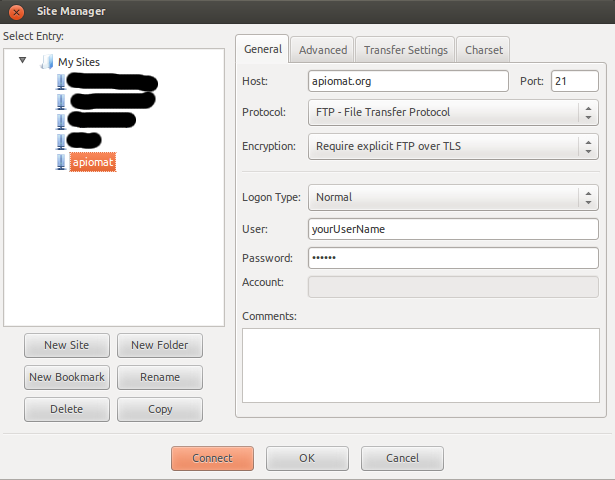
You can choose to use encryption or not by setting the Encryption parameter. Please be aware that SFTP is NOT supported!
The Webhosting module is available in all paid plans.
Renaming files is currently not supported.