Start your Service
In the previous tutorial, you learned how to upload your TutorialService to Innkeeper. When a service is uploaded with new logic, you need to start or restart it from the Dashboard for your changes to be effective.
For this part of the tutorial, Executor has to be started, configured to use a Nomad engine and registered to Consul.
To start your service from the Dashboard, do the following:
-
Select Use in the dropdown menu of your TutorialService or go to [ Components > Services ]:
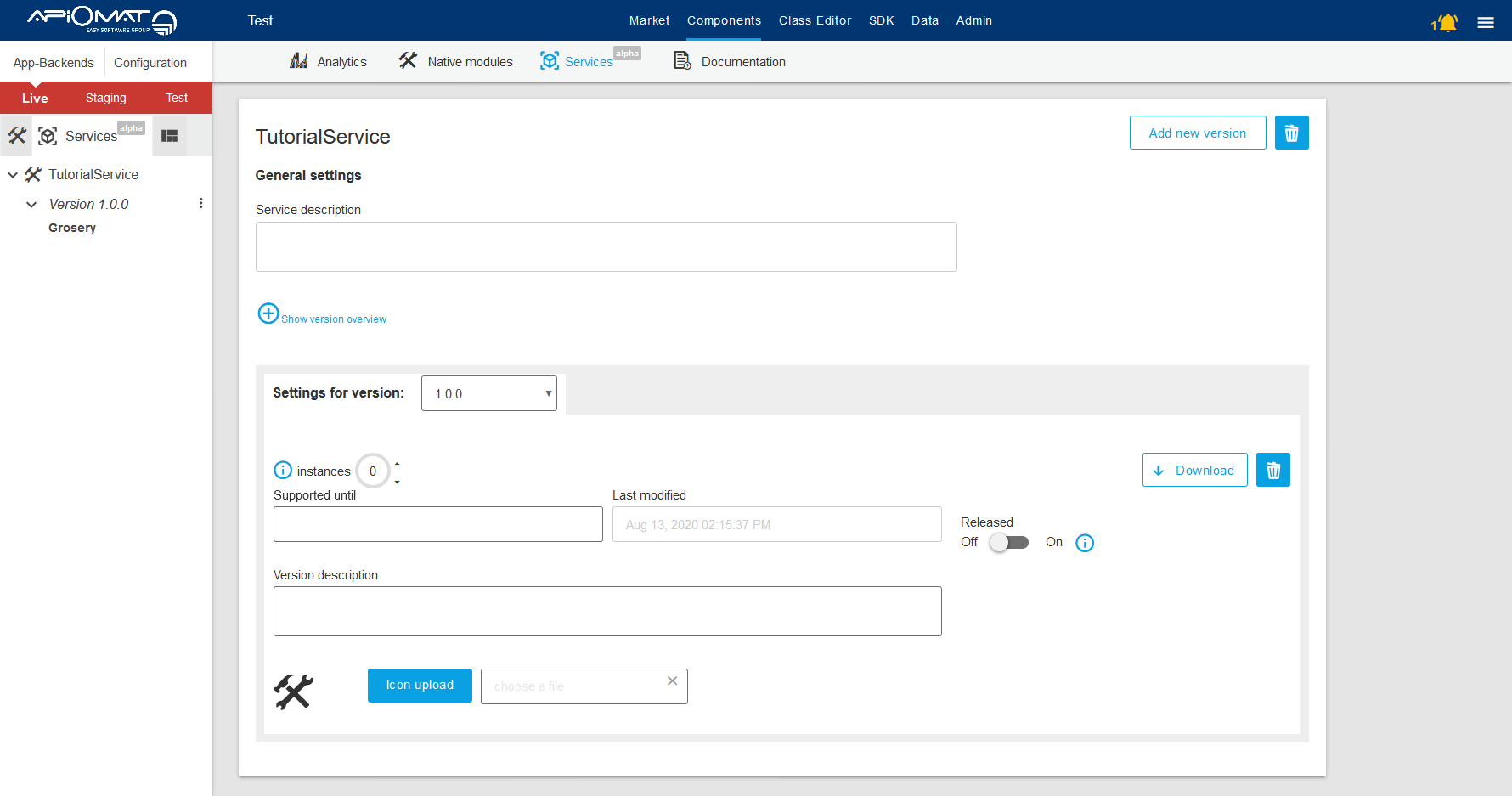
-
Notice the instances display with the up and down button within your service's General settings:
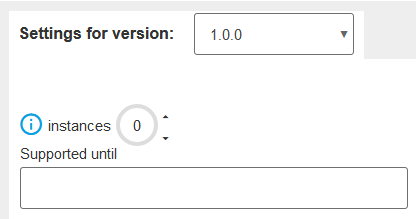
-
Click the up button and wait for your service to be started (it may take some time).
-
Once the service is running, notice:
-
that the gray circle switched to green circle
-
the green label to the left of your service version number which means that your service is started, registered to Consul and healthy. If you hover over this label, you will get a popup telling you how many instances of your service are healthy. For a more in-depth explanation, see Service health checks.
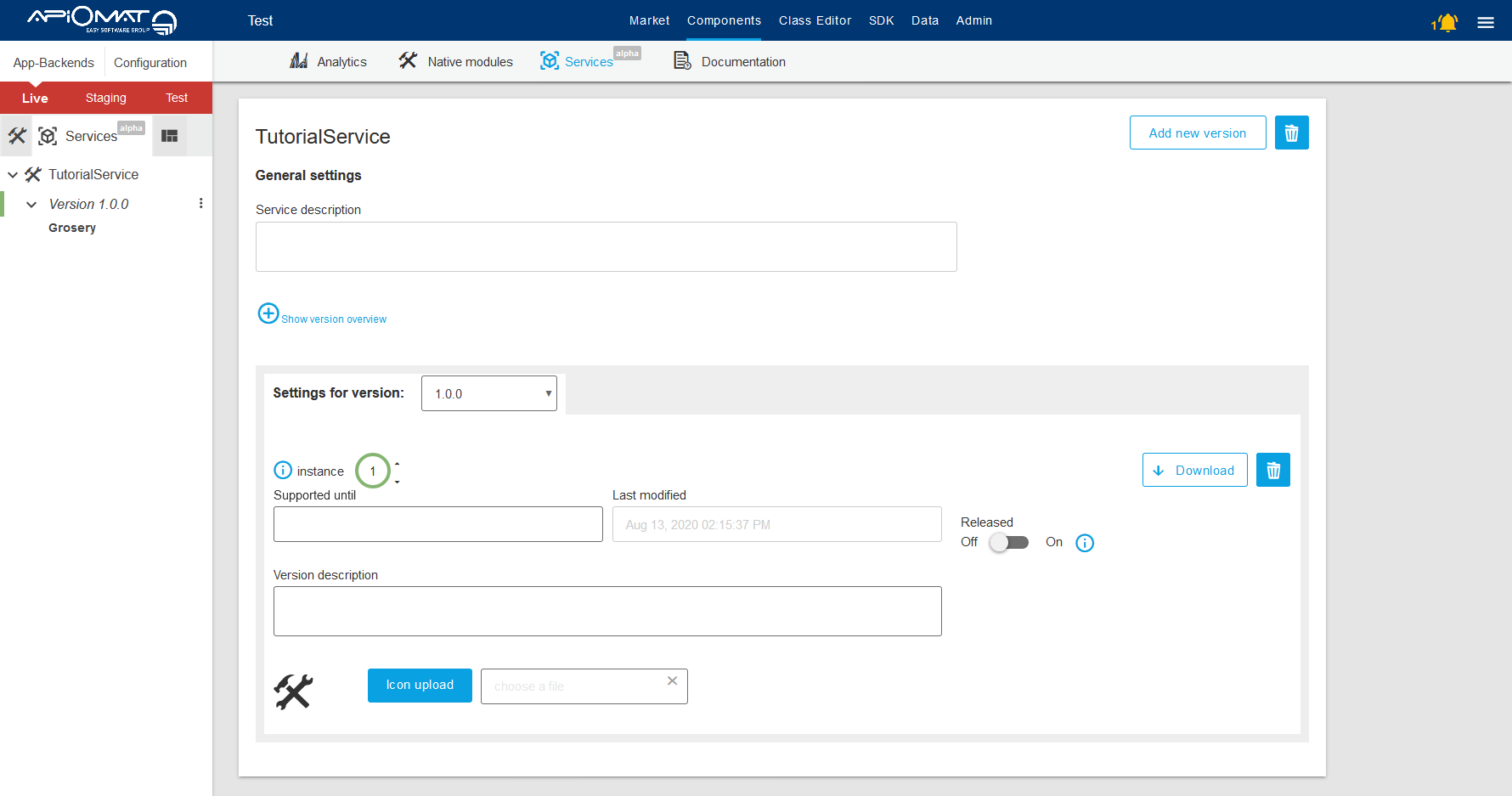
-
If you change the logic and upload your service to Innkeeper, you will have to stop the service and start it again in the Dashboard for the change to be effective.
To stop a running service, click on the down button:
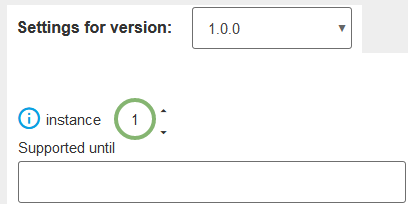
Once your service has been stopped, notice that the green status next to your service version number in the left panel is gone:
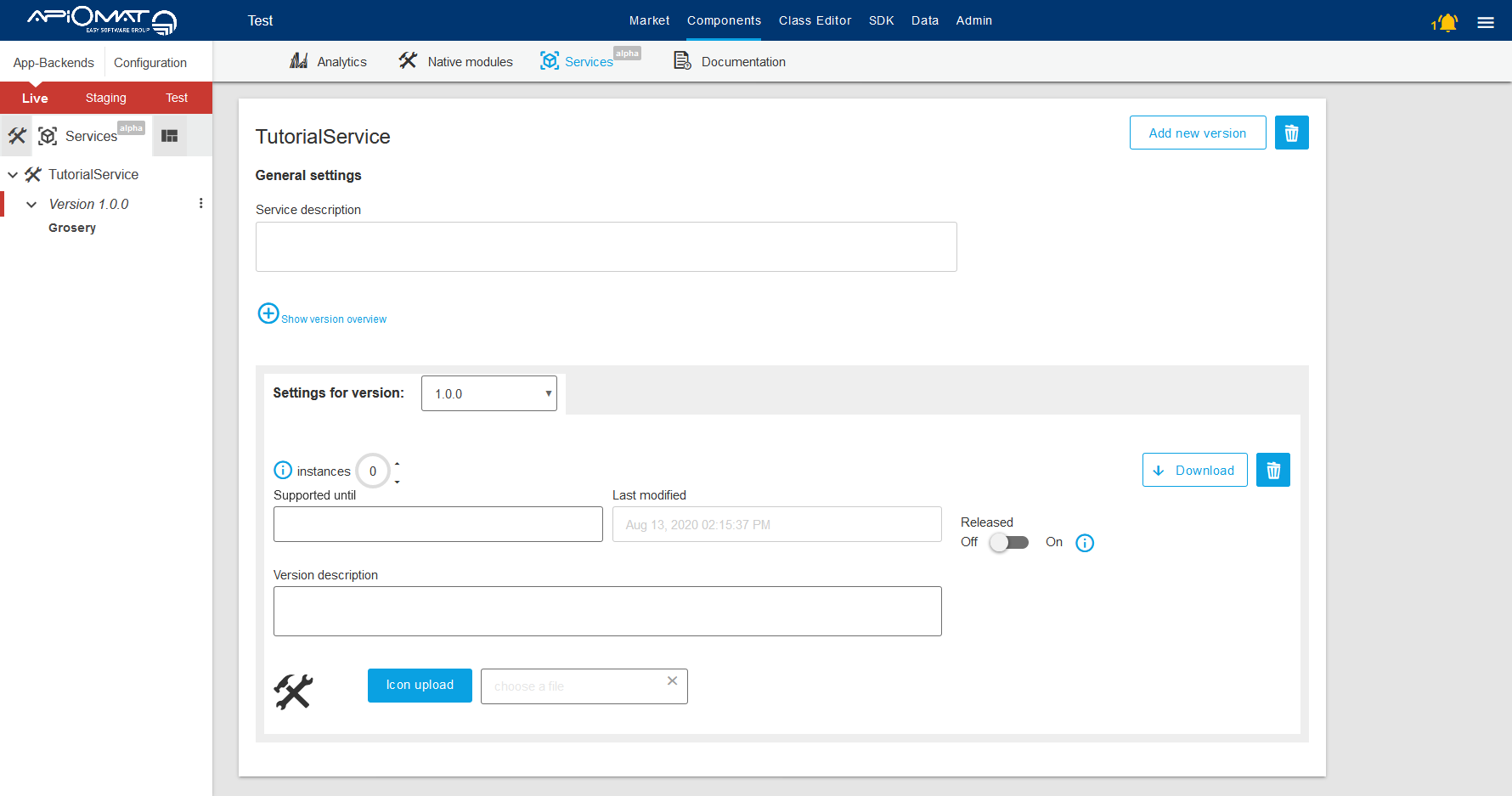
Next steps
-
Implement your logic in your Service.
-
See Development Cycle for a deeper understanding of the start feature
-
See Service health checks documentation to learn how you can get information about your started services in the Dashboard