Default Modules
The Default Modules feature enables the SuperAdmin to assign certain modules as default to customers for all or specific systems.
Prerequisites
For being able to assign default modules, you need to be logged into ApiOmat with SuperAdmin credentials. You may then assign any global module or any module with "released"-status as a default module.
Assigning a module as default module to a customer means that any backend this customer creates will automatically contain this module right from the start.
Assigning default modules
When logged in as SuperAdmin, click "Modules" in the module on the left side of the screen. Then, click "Select Module" beneath "Set default Modules for Customer" and select one module you would like to assign as default. You will then access this selection-screen:
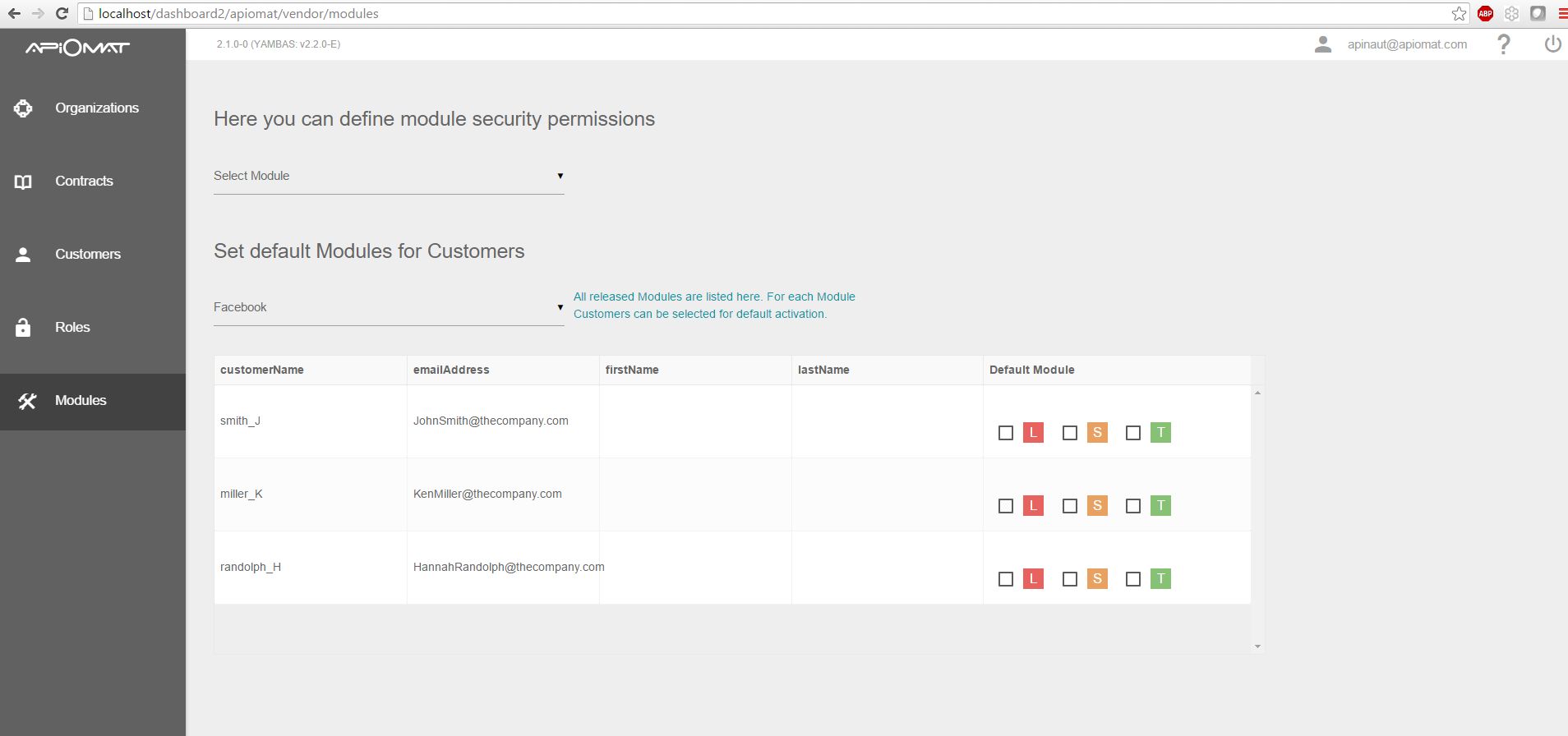
You see a table containing the customers. You may apply ordering to this table by clicking on the column-heads. In the column "Default Module" you can see three checkboxes representing the three systems L(IVE), S(TAGING) and T(EST). By checking the box(es) you assign the selected module as default to this customer and system. From now on, any backend created by this customer will contain the module in the respective system.
You may also revoke the assignment at any time, but this won't have an effect on existing backends - it only effects backends that are created from then on.
Setting default modules in configuration file
Default modules can also be set in the configuration file apiomat.yaml. See configuration page and apiomat.yaml.example.
-
defaultModules: Sets default modules for all systems
-
defaultModulesPerSystem: Sets default modules per system