If there already is an existing module which is to be installed on a new fresh ApiOmat installation, you have to make sure that the user that has been entered in the sdk.properties file exists on the target system. Furthermore, the switch "overwrite" in this file has to be set to true.
Upon initial upload the module is created automatically and set to "released" (made accessible to other customers).
A new module can be created using the Dashboard:
Click on "New Module" in the ribbon bar:

Then fill out the dialogue:
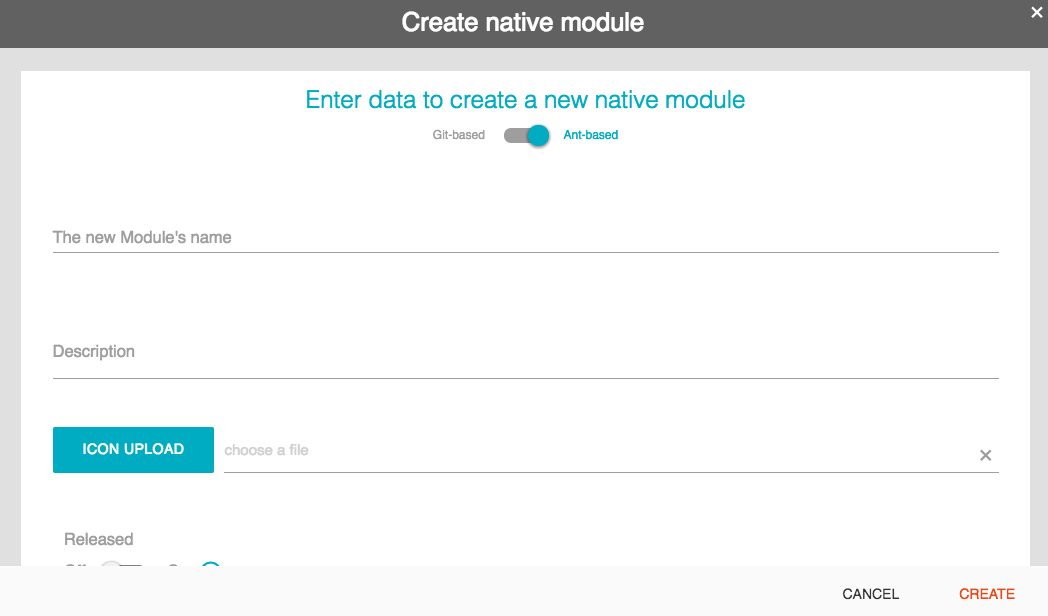
This will place a REST request which you can also do manually using the ApiDocs ( /apidocs/index.html ) or by executing the following commands:
URL="http://apiomat.mycompany.com"CUSTOMER="johndoe"AUTH="johndoe@mycompany.com:secret"MODULENAME="MyModule"MODULEDESCRIPTION="My Module which does sth"curl -X POST ${URL}/yambas/rest/modules -d moduleName=$MODULENAME -d description=$MODULEDESCRIPTION -d customerName=$CUSTOMER -u $AUTHset URL="http://apiomat.mycompany.com"set CUSTOMER="johndoe"set AUTH="johndoe@mycompany.com:secret"set MODULENAME="MyModule"set MODULEDESCRIPTION="My Module which does sth"curl -X POST %URL%/yambas/rest/modules -d moduleName=%MODULENAME% -d description=%MODULEDESCRIPTION% -d customerName=%CUSTOMER% -u %AUTH%