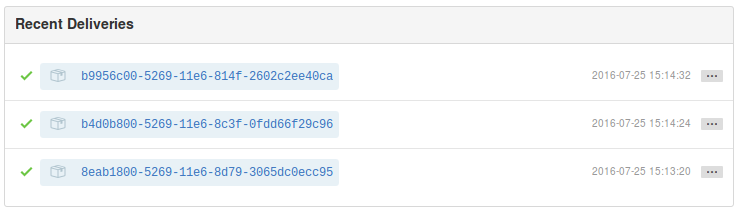Git Automatic pull trigger integration
As it is described on Upload, Update, Use (Git), you can use the given URL to automatically trigger the pull and deploy of the native git module on the server. To integrate the trigger in your project you need to create a hook which sends a request to the URL. This page shows you examples how you can create those hooks with common git development providers.
Bitbucket Webhooks
If you are using Bitbucket for git development of your native module, then Bitbucket provides so called Webhooks. You can find the configuration in your Bitbucket project setting: [Your Project] -> Settings -> Webhooks.
After you click "Add Webhook" the following form is shown:
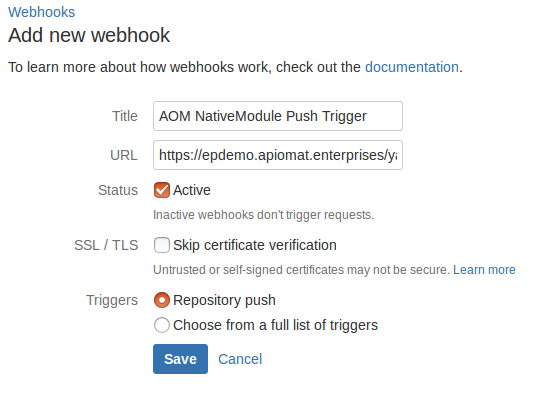
You can choose the title of the Webhook and in the URL-field you have to set the URL for triggering the pull and deploy, which is mentioned before and described on Upload, Update, Use (Git).You have to set the trigger to "Active" and as trigger option "Repository push", so that the URL is called when there is a git push event on the repository.
After there are pushes on the repository, Bitbucket will list all calls of the Webhook like that:

You can now view further details on every hook event.
Github Webhooks
These Webhooks are working similar to the Bitbucket Webhooks. You find the configuration for those hooks in your Github project at: Settings -> Webhooks & services. When you add a new Webhook the form will look like this:
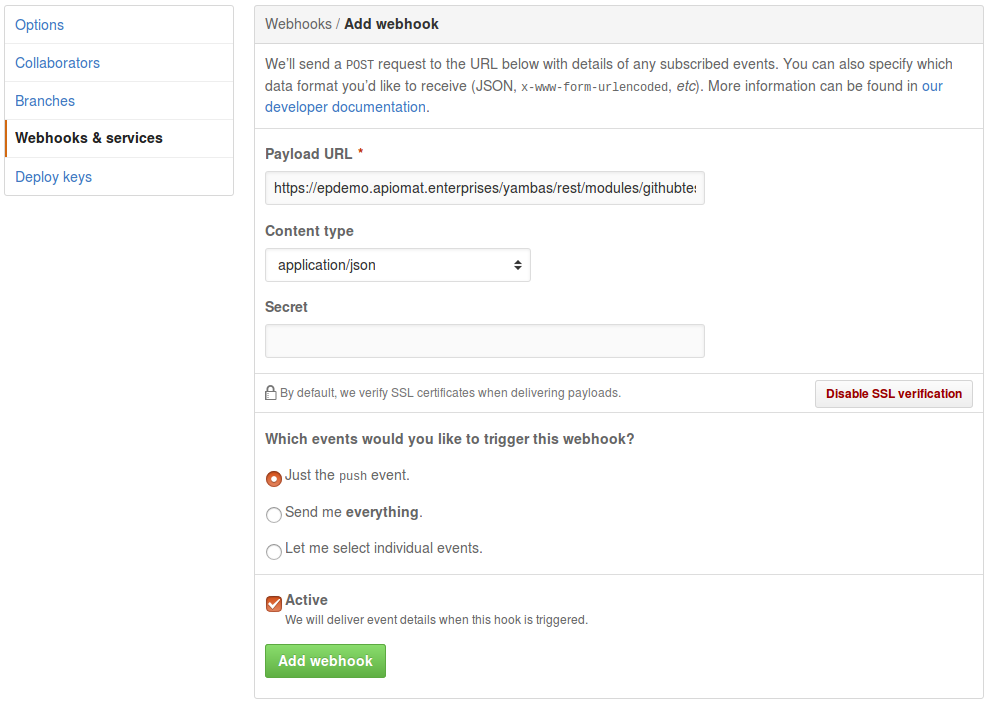
The Payload URL is the URL you want to call when there are changes pushed to the repository. So you have to set the trigger pull URL in this input field. After you've done code changes and pushed them to the repository the URL will be called and Github provides a list of those calls for the particular Webhook: