Dashboard v.3
After logging in to ApiOmat, the dashboard opens and you can start building your App-Backend.
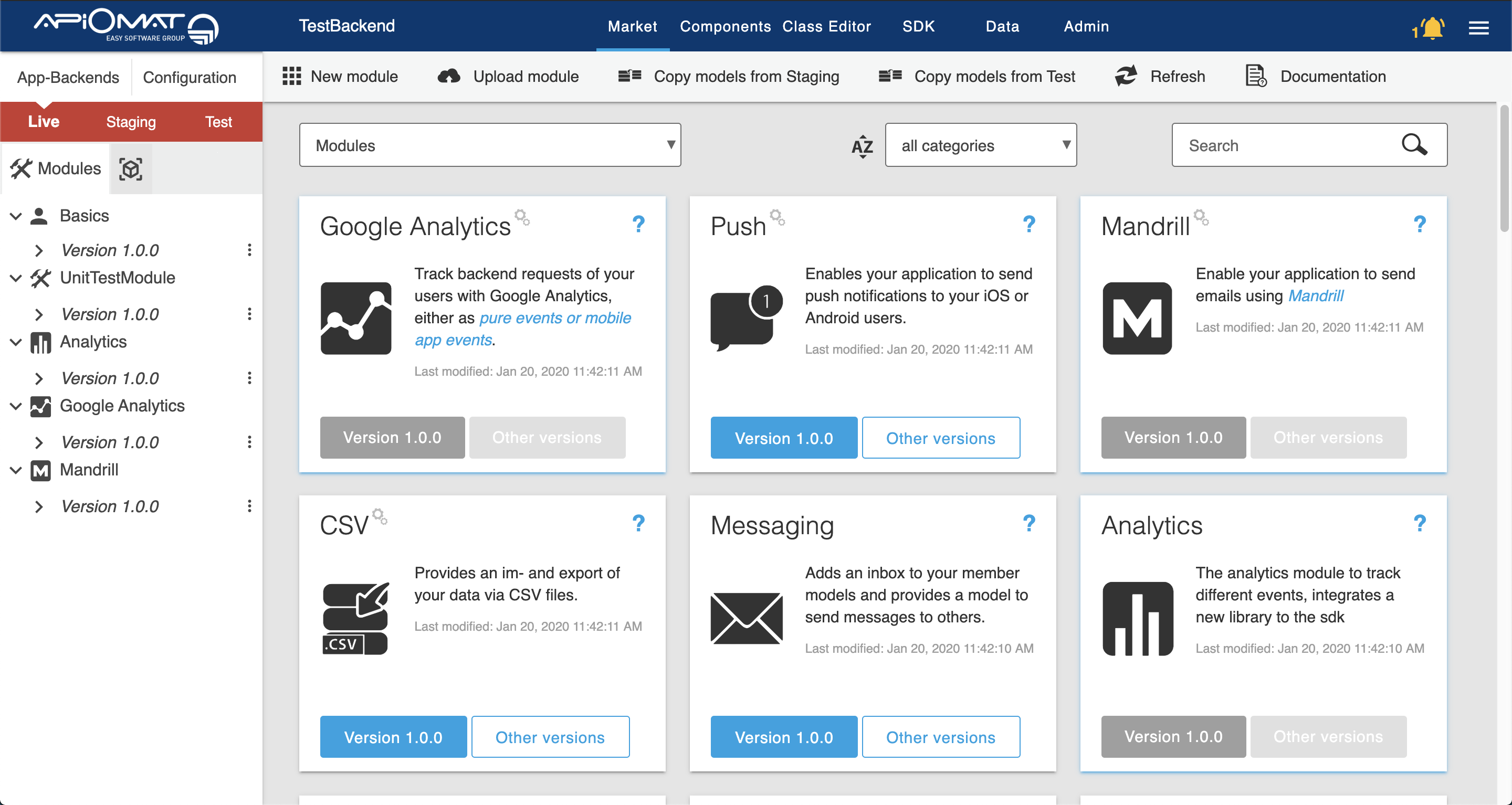
The dashboard has a main menu in the top (blue page header) where you can open each screen:

-
Module Market for selecting ready-to-use modules for your App-Backend and for creating and uploading native modules
-
Componentes screen, where you can find tools like sending push messages or exporting data if the corresponding module was added before
-
Class Editor where you can define own data models,
-
SDK screen, where you can download the generated SDK for your selected modules and your own models in your preferred language
-
Data screen which enables you to see the existing data, copy, export, import and delete it
-
Admin for adding Roles to other customers for your app
Each screen offers a documentation button in the ribbon bar (below the main menu) where you can find more information about the screen.
The navigation menu on the left side will let you switch between your App-Backends and the available systems. If you want to switch to another App-Backend, simply click on "My App-Backends" and select another one from the dialog. You can also create a new App-Backend with this dialog.
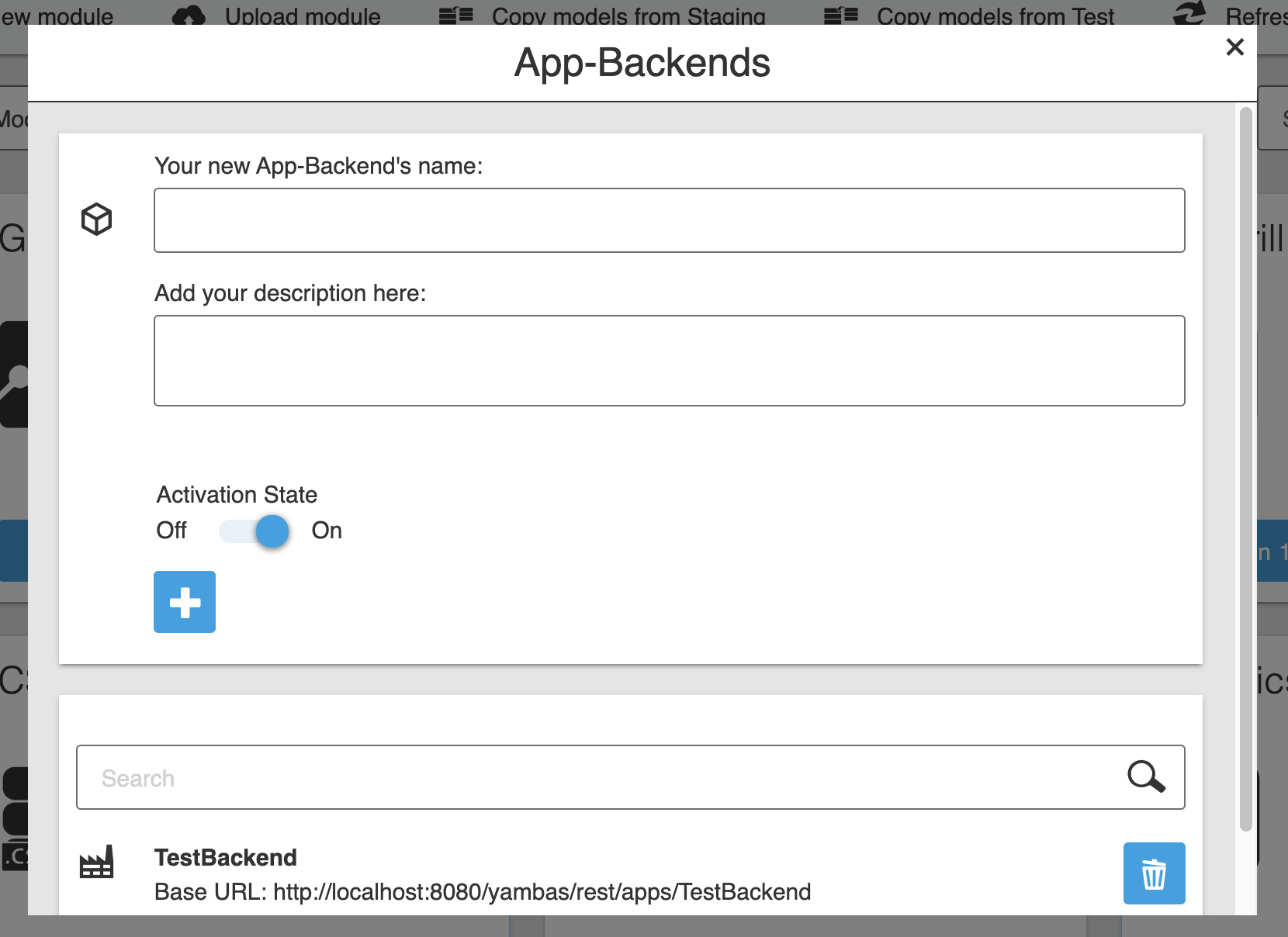
Depending on your plan, you have one to three systems available in ApiOmat, where you can have different modules, classes, business logic and data:
-
a test system
-
a staging system
-
a live system
Ususally, you begin developing in the test system, move to staging afterwards and later to live. You can copy all settings and data from each system to another using the ribbon icons of the main menu from the first screen.
Please be aware that each system has its own SDKs, and those SDKs will only have access to the data and models deployed in the specific system.
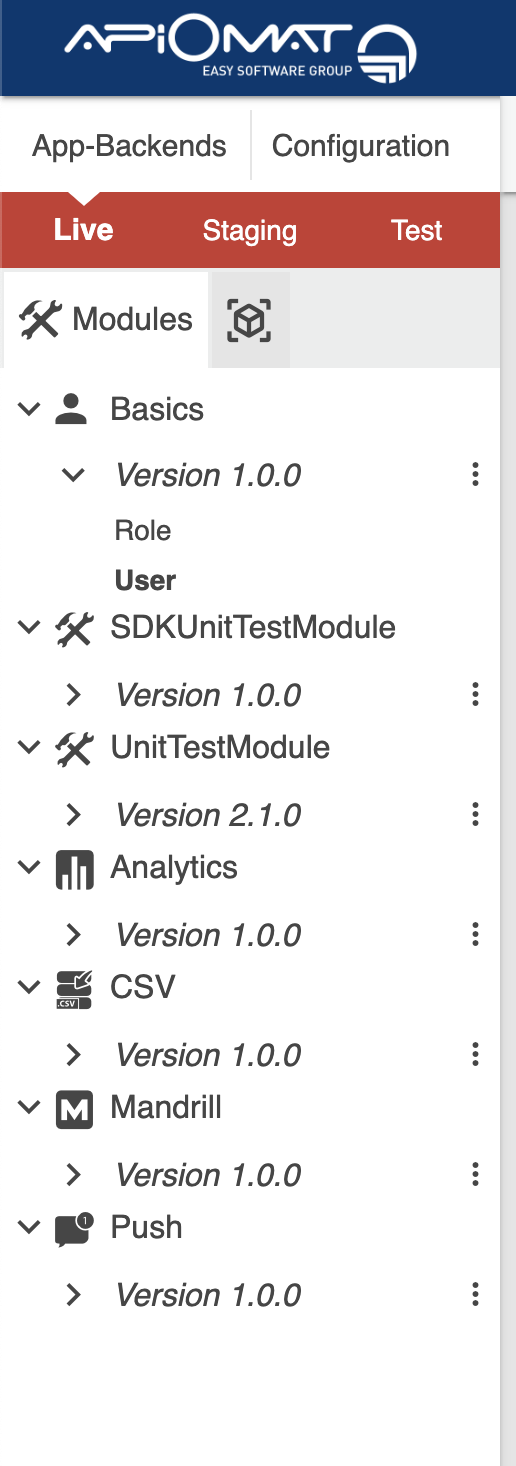
You have also an overview over the versions of the modules, which you have added to your App-Backend.