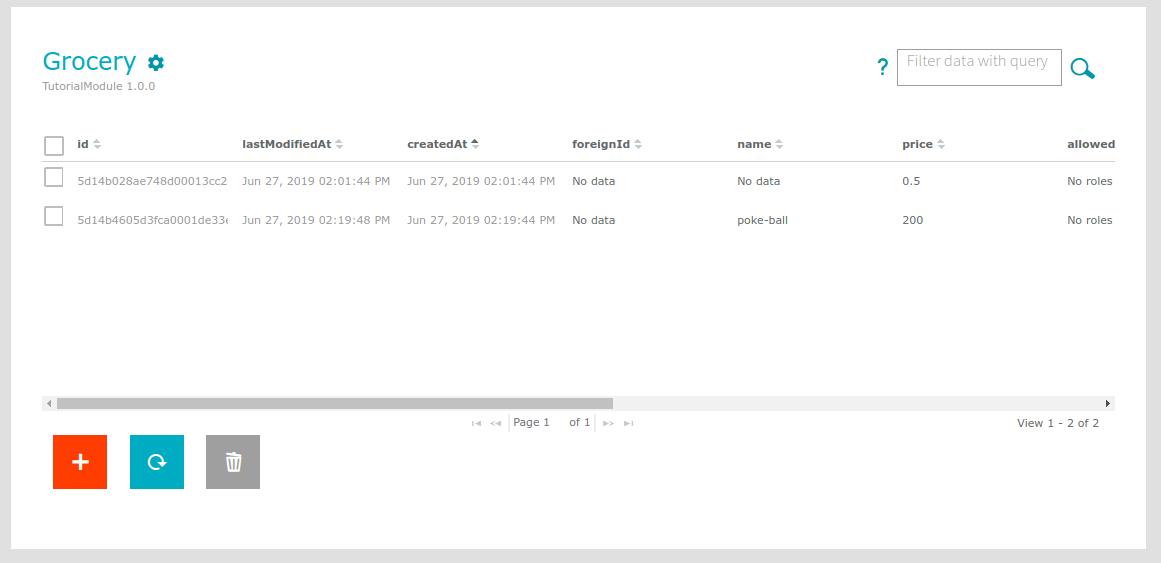Integrating external APIs
In the last tutorial, you learned how to access all REST-Endpoints provided by the ApiOmat. But sometimes you have to use REST-Endpoints provided by other servers. As an example, we will use the free pokémon-Api at http://pokeapi.co/ . The page provides a REST-Endpoint for querying pokémon data, like data about pokémon, items, regions etc. For example, if you want to have informations about the item "poké-ball", you can adress the "poké-ball"-resource via the URL http://pokeapi.co/api/v2/item/poke-ball . The information about the poké-ball is then returned as a JSON.
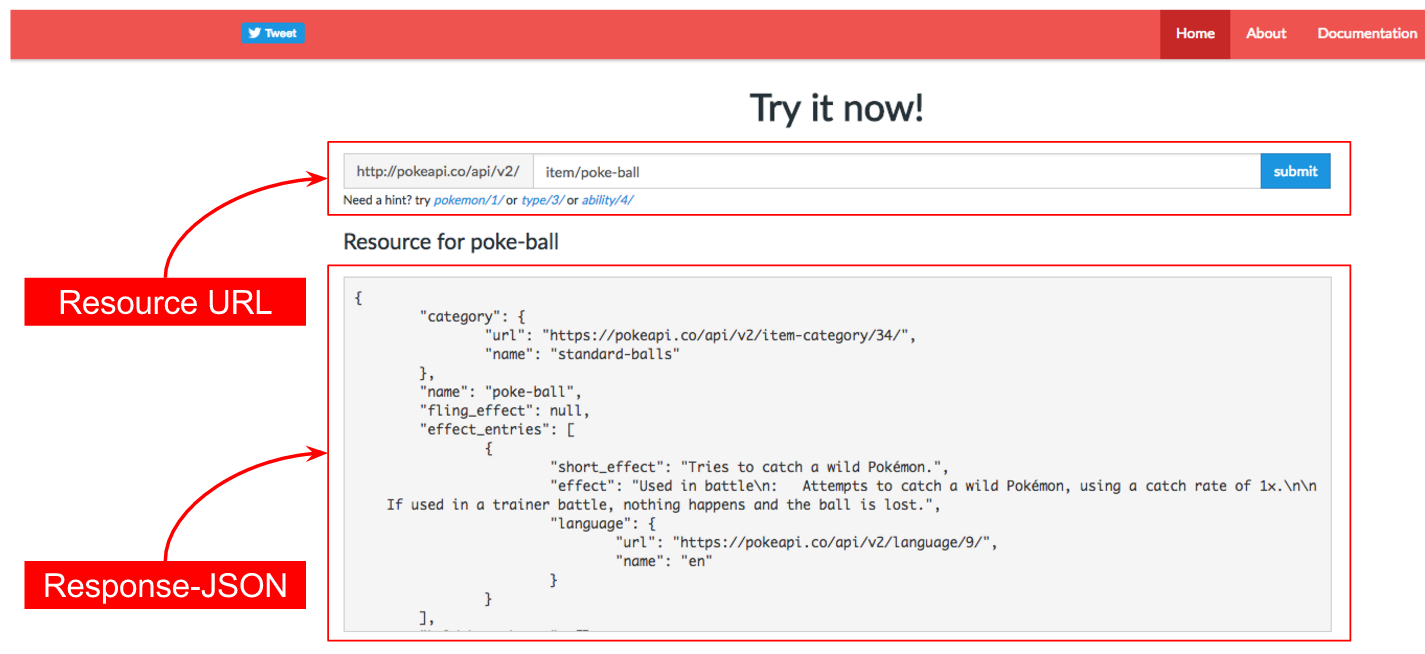
Let's suppose the following use-case, keeping in mind the shopping list we have been building in this toturial. Every-time someone enters the a product with the name "poké-ball", the Module should automatically connect to the poké-api to request the price of the poké-ball.
-
First, change the "name"-attribute of groceries to "mandatory" so that the user is forced to enter a name when a new grocery is created. You can do that easily via the dashboard.
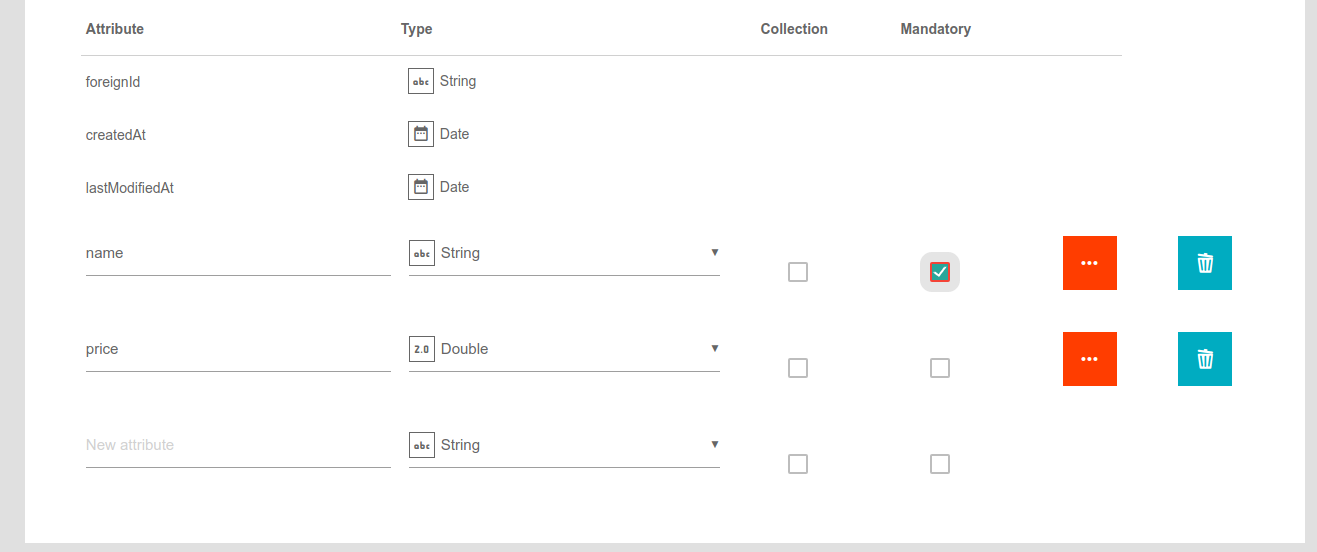
-
Your module-code should already be downloaded and integrated into eclipse. Go to the "GroceryHooksNonTransient"-class .
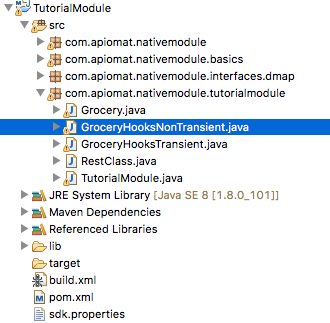
-
Inside the class, enter the following method:
CodepublicString downloadJson( String urlString )throwsIOException{URL url =newURL( urlString );HttpURLConnection con = ( HttpURLConnection ) url.openConnection( );con.addRequestProperty("User-Agent","Cheese");System.out.println( con.getResponseMessage( ) );if( con.getResponseCode( ) == HttpURLConnection.HTTP_OK ){BufferedReader reader =newBufferedReader(newInputStreamReader( con.getInputStream( ) ) );// transform the response into a single stringString line;String content ="";while( ( line = reader.readLine( ) ) !=null){content += line;}// extract attributesreturncontent;}returnnull;}
This method can be used to download the data inside the body of a html-response.
-
Now, alter the "beforePost"-Hook, so that everytime a new grocery with the name "poké-ball" is created, the resource "http://pokeapi.co/api/v2/item/poke-ball" should be requested in order to access the price of the poké-ball.
Code@OverridepublicvoidbeforePost( Grocery obj, Request r ){// enter default price (from previous tutorial)Object defaultPrice = TutorialModule.APP_CONFIG_PROXY.getConfigValue( TutorialModule.DEFAULT_PRICE,r.getApplicationName( ), r.getSystem( ) );obj.setPrice( Double.valueOf( String.valueOf( defaultPrice ) ) );//if the name of the newly created grocery is "poke-ball", download the information about the poke-ball from the poke-api.if( obj.getName( ).equals("poke-ball") ){try{String pokeBallJson = downloadJson("http://pokeapi.co/api/v2/item/poke-ball");}catch( IOException e ){e.printStackTrace( );}catch( ParseException e )}} -
If you enter " http://pokeapi.co/api/v2/item/poke-ball " into your browser, you access the very JSON that will now be contained inside the pokeBallJson- String. The price of the poké-ball can be accessed through the "cost" attribute. To parse the JSON with java, you need an external library, like the JSON.simple - library. You can download the jar right here: json-simple-1.1.1.jar
-
Copy this jar into the lib-folder of your Module. Then right click on it, and choose [ build-path > add to build path ].
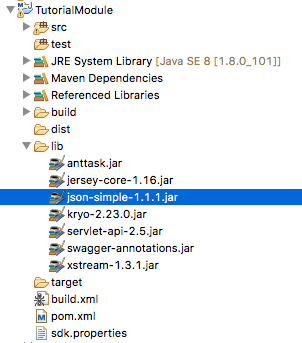
-
Now, you can access the methods provided by the JSON.simple-library to parse the JSON provided by the api.
Code@OverridepublicvoidbeforePost( Grocery obj, Request r ){// enter default price (from previous tutorial)Object defaultPrice = TutorialModule.APP_CONFIG_PROXY.getConfigValue( TutorialModule.DEFAULT_PRICE,r.getApplicationName( ), r.getSystem( ) );obj.setPrice( Double.valueOf( String.valueOf( defaultPrice ) ) );//if the name of the newly created grocery is "poke-ball", download the information about the poke-ball from the poke-api.if( obj.getName( ).equals("poke-ball") ){try{String pokeBallJson = downloadJson("http://pokeapi.co/api/v2/item/poke-ball");//parse the JSON-String, extract the cost and enter the value into the price of the groceryJSONParser parser =newJSONParser( );JSONObject pokeObject = ( JSONObject ) parser.parse( pokeBallJson );Long cost = ( Long ) pokeObject.get("cost");obj.setPrice( cost.doubleValue() );}catch( IOException e ){e.printStackTrace( );}catch( ParseException e ){e.printStackTrace( );}}} -
You're almost finished! Upload the module-code. And try it out! Now, when you enter a new item with the name "poké-ball", the price should autmatically be set by the price provided by the external API, which is 200!